# Children Fields
Whenever you think a field and its value are related or are part of a wider field, you can mark the wider field as one that accepts descending - children - fields. In order to be able to add these subfields to the ascending field, you must first select the expandable checkbox next to a grey icon with a white down arrow inside it. Both the expandable checkbox and the icon are located in between the duplicate field checkbox and icon (to its left) and text input box for assigning a name to the field (to the right).
After that, you can start adding children fields to the container field just by clicking on the green + button located below it. To remove a subfield, just click on the red - button preceding its name.

At the instance level, you can make visible any hidden children fields by clicking on top of the grey icon with the white down arrow.
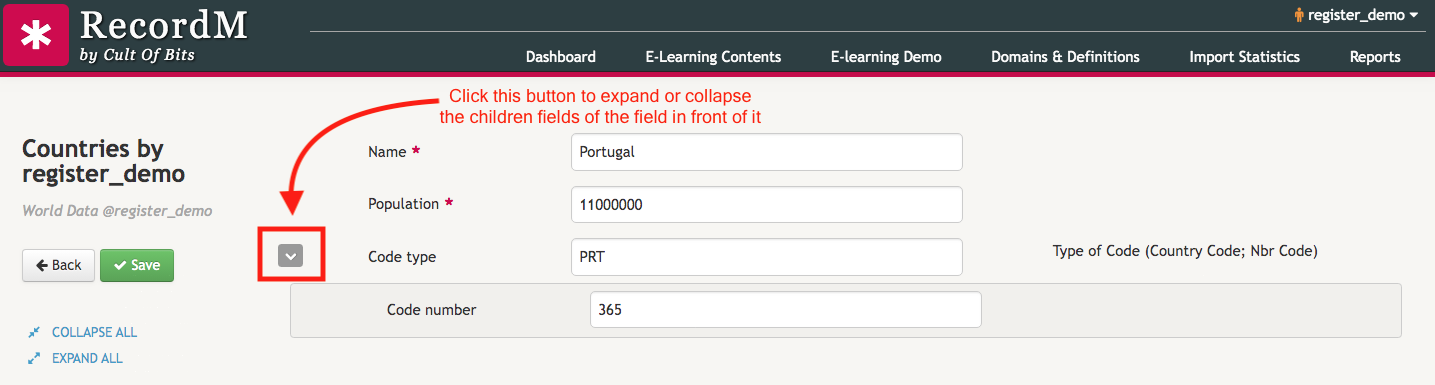
# Use cases
- When we want to display information about an ascending field built with either the
$ref()or the$auto.ref().field()keywords. - When you want them to shown up in an instance only if the ascending or another field fulfills a certain condition. That is why children fields are most often also conditional fields.
Below you can find a practical example of how you can add children fields to container fields:
