# Creating From an Excel File
Go to Domains and Definitions and click the New Definition button:
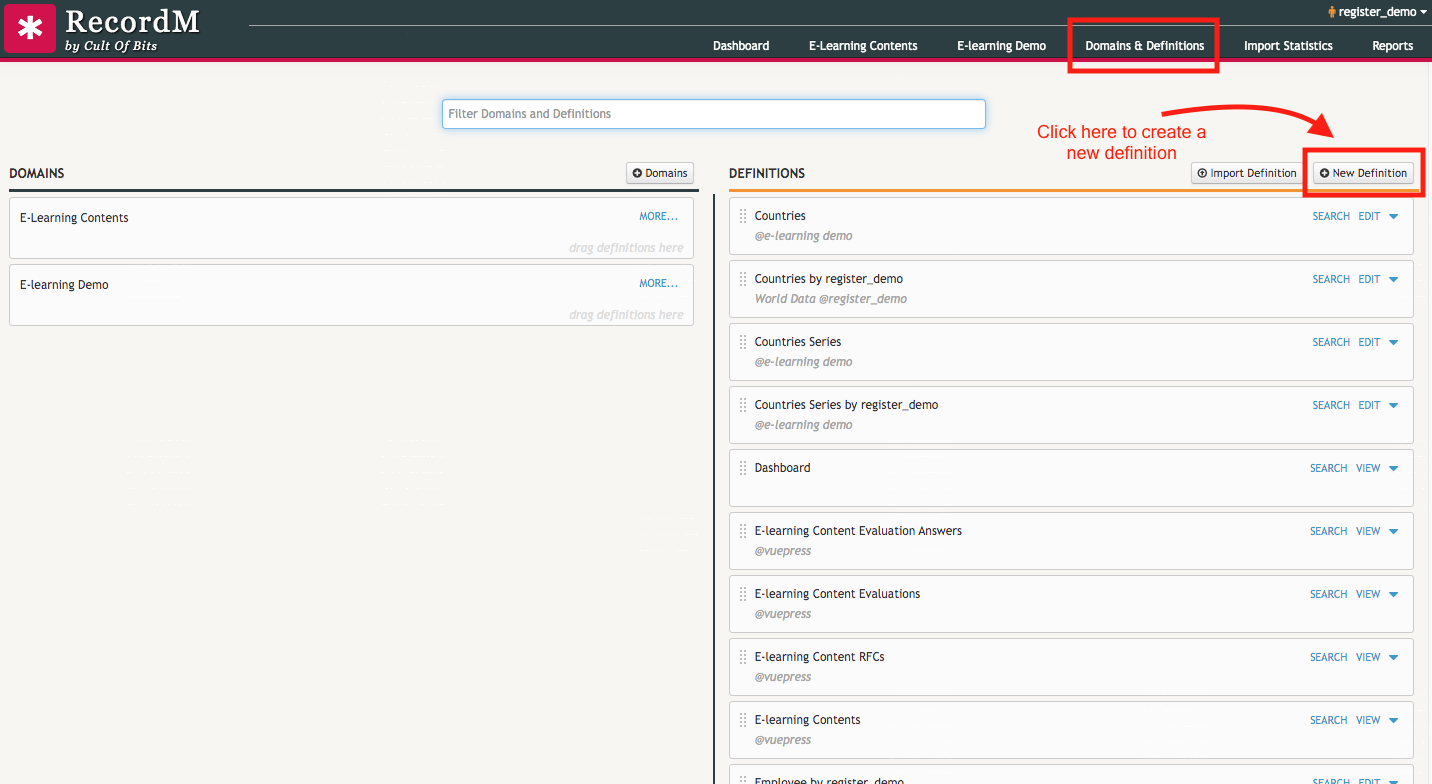
Give a name to the definition* and add a brief description of it in the text field in front of the name.

Click on the button  to add fields.
to add fields.
Next, copy the row with the column names into the Excel file and within the CoB platform paste the row you have just copied into the first field of the definition. The next fields will be added according to the columns in your file. Classify each field with one or more types and save.
To import the records stored in the file just move the spreadsheet you want to import to the top of the file.
Steps:
- In Domains and Definitions, click on New Definition.
- Assign a name to the definition and describe it.
- Then click the + button under the Cancel button to add a new field.
- Open the Excel file, copy the row with the column names in the Excel file and paste in the first field.
- Assign one or more types to each field and click the Save button.
To start adding data records to your recently created definition, you can either import the records from that same Excel file or manualy create new records.
* Please be aware of the size of the name chosen for the definition. To make it easier for a user to understand the column titles in the listing page, it is recommended that the name doesn't exceed 15-20 characters.
