# Importing an Exported Definition
Besides the ability of copying the field names of an Excel file and later on importing the records stored in that file, you can also import directly all the fields included in a definition previously exported from the same or another CoB server.
Start by clicking on the Domains and Definitions option located on the top menu bar.
Once there, click on the down blue arrow next to the definition you want to export. Once clicked, a menu filled with options will immediately appear below the arrow. Click on the EXPORT button. A JSON (opens new window) file containing all the information about the definition - including field names and keywords - will be downloaded to your device.
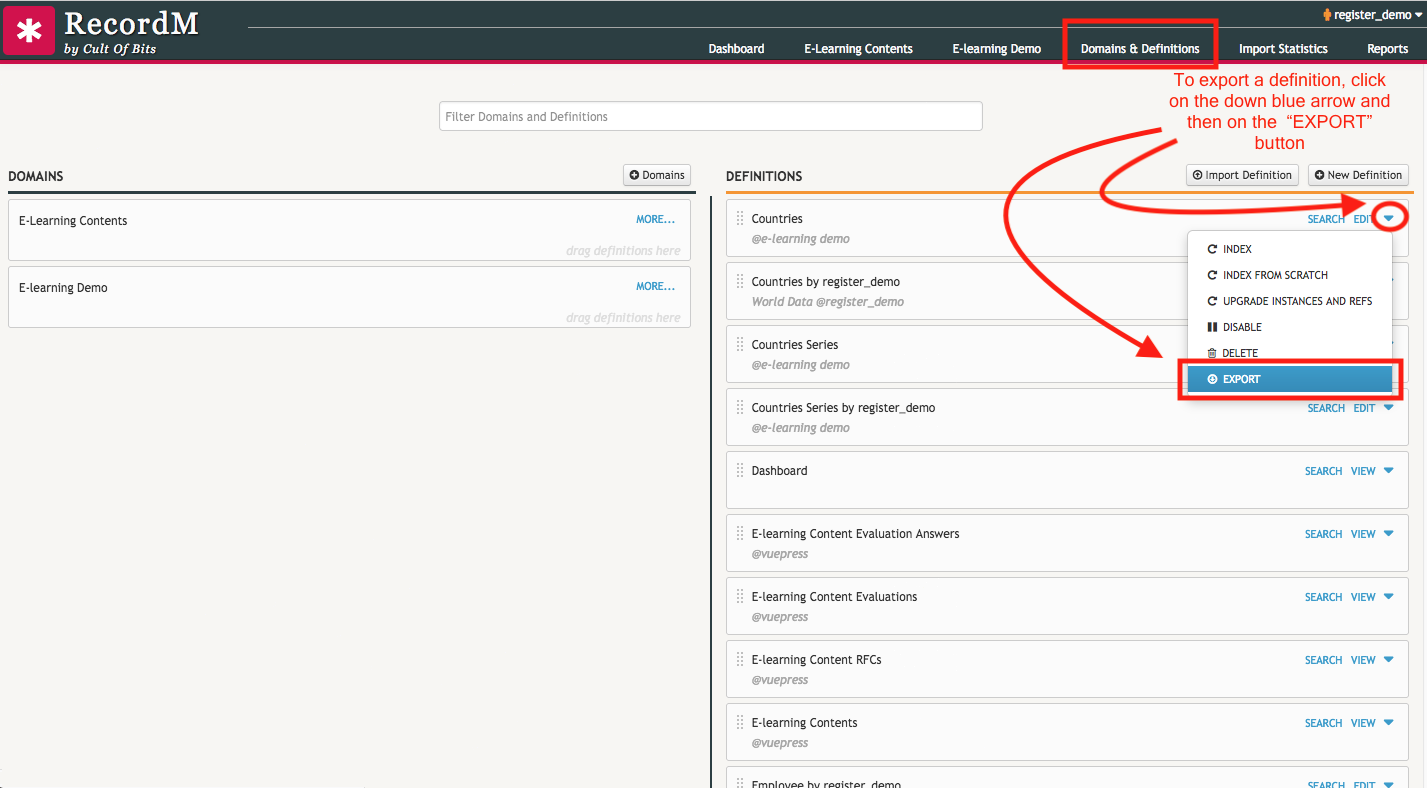
Moving on to the other CoB server where you want to import the definition you have just exported, go to Domains and Definitions. Once there, click the Import Definition button.
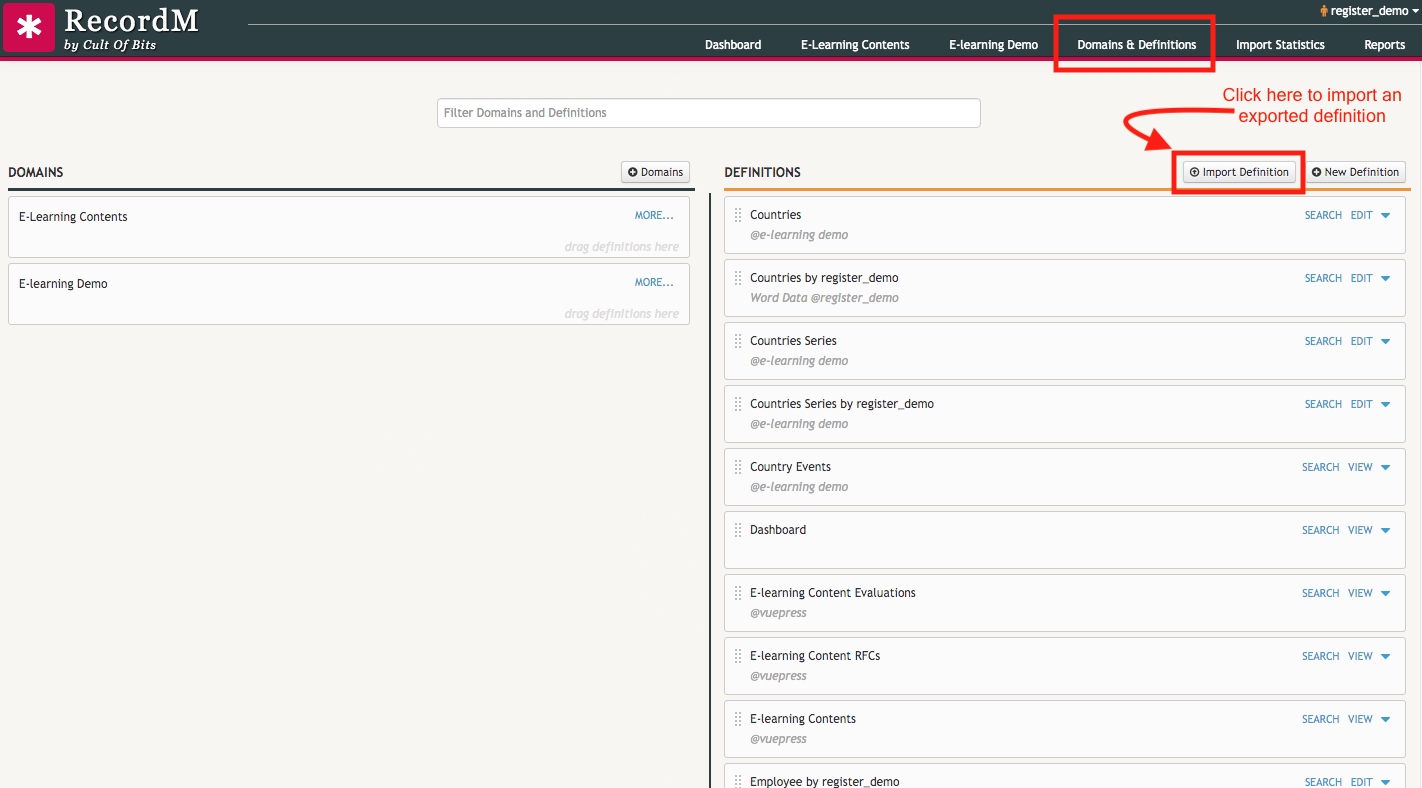
A modal window will appear, asking you to upload the definition you wish to import. Here you can either click the “Choose file” button and select the JSON file you have just downloaded or drag that file from your file manager and drop it in the appropriate area.
Finally, you can check if all the fields were correctly imported by clicking in the EDIT button next to the definition you have just imported.
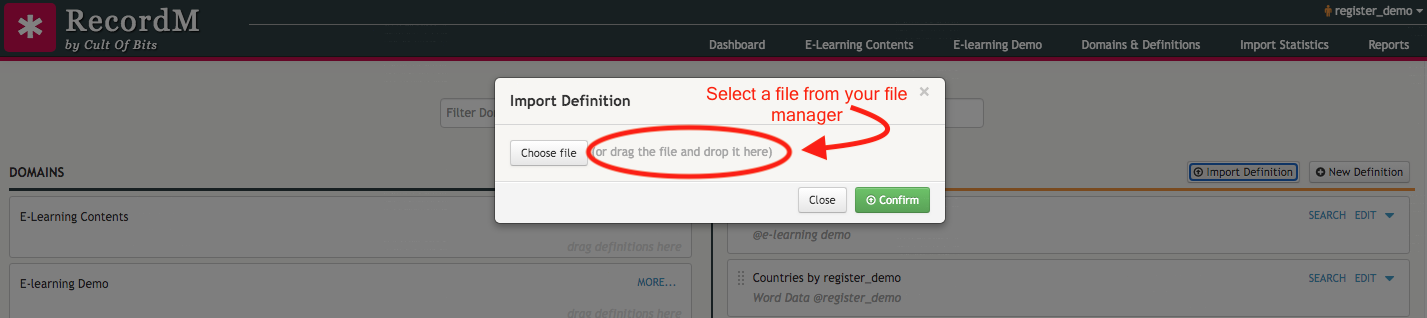
A video included below provides an example of this feature in action:
