# Removing Permissions From Roles
# Removing a single permission from roles
To remove permissions from roles, you just need to click on the down arrow next to the DETAILS button in the role row:

Next, click on the blue Remove from Role(s) button. A list of available role options will appear:
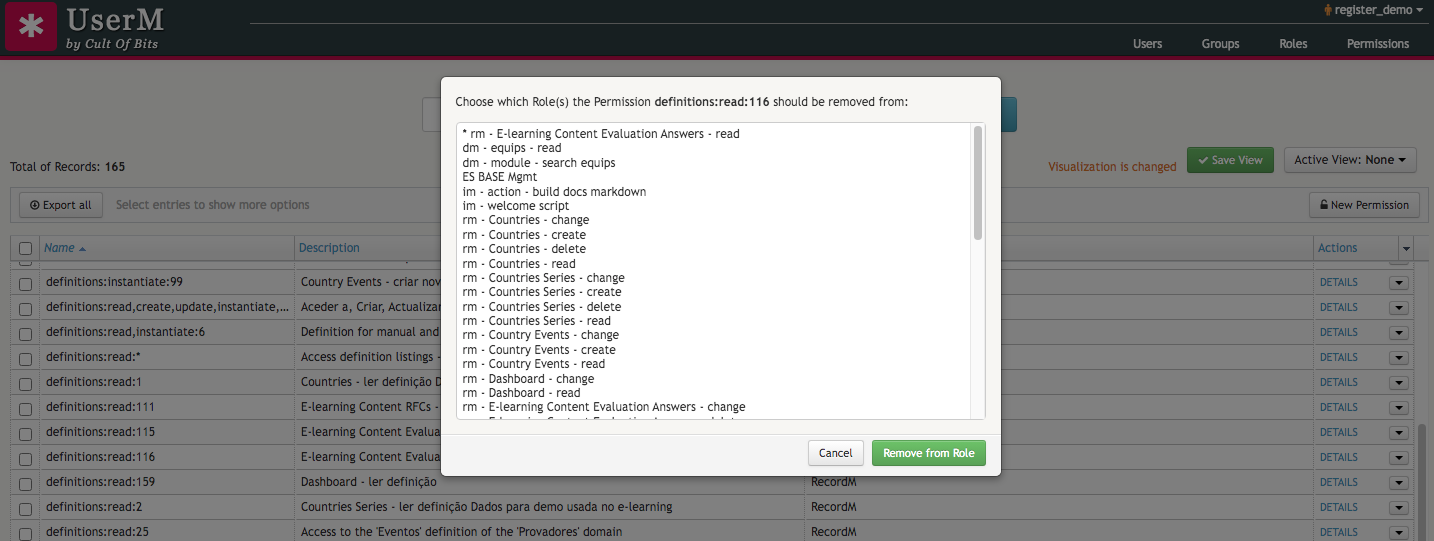
Select the role(s) from which you want to remove the permission and click on the green Remove from Role(s) button. To select more than one role, click on top of each role name while pressing the control key (in Windows and Linux) key or the command key (in Mac) of your keyboard.
TIP
All the roles to which the permission has previously been added to will appear on top of the list and will have an asterik - * - before their name.
If you still have doubts about how to remove a single permission from one or more roles, follow the video included below:
# Removing several permissions from roles
To remove several permissions from one or more roles, just click on the checkbox in front of each target permission row and then click on the Remove from Role(s) button on the toolbar located on the upper left side of the permissions listing. The remaining steps are identical to the process of removing a single permission from role(s).
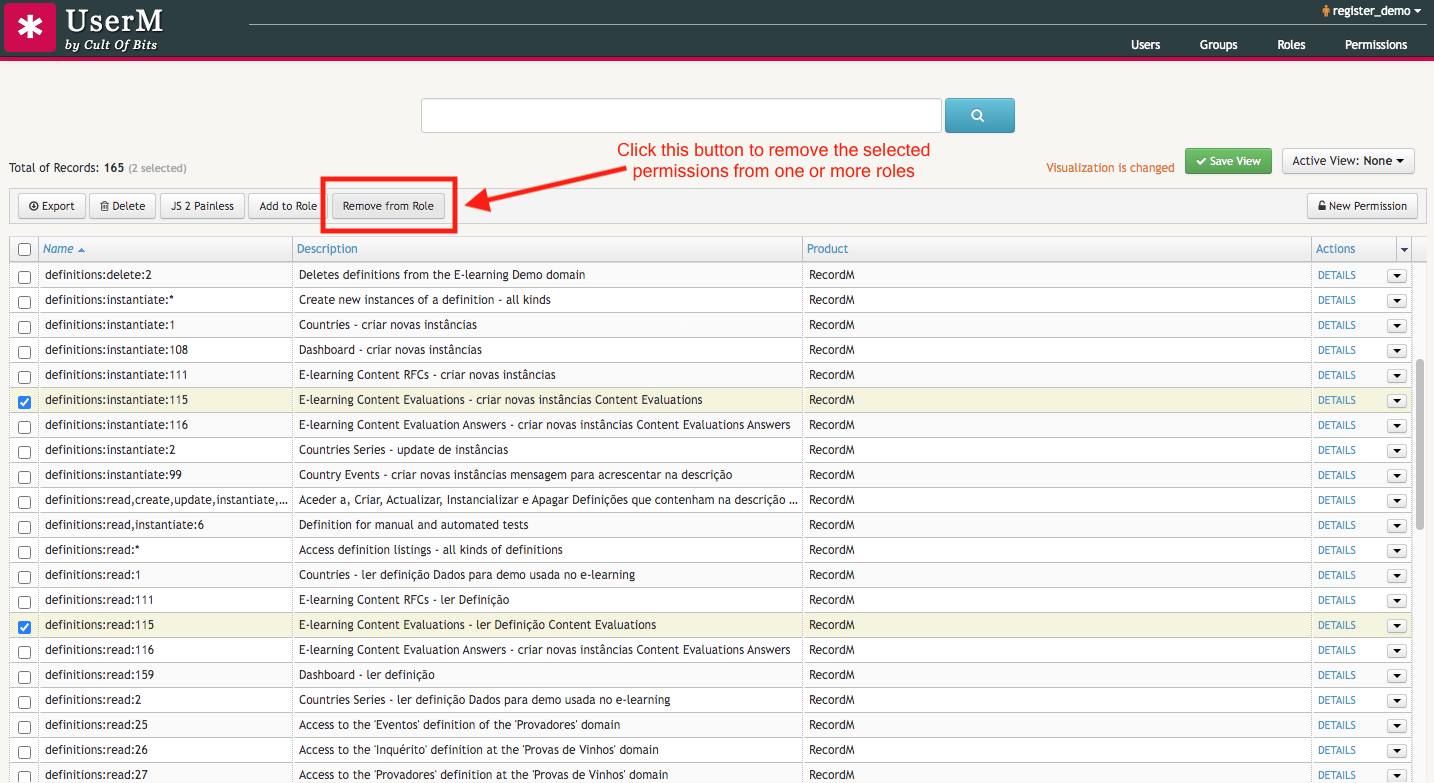
Here is a brief video that demonstrates how to remove several permissions at once from one or more roles:
