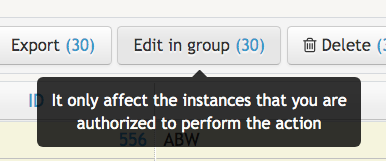# Editing Several Instances
Sometimes you may want to change several instances all at once. This can be done with group edition, a feature of the CoB platform that helps you doing the same task for all the selected instances without the need to go to each item one by one in order to make the intended changes. Because group edition is a very powerful feature, only a few of the fields can be edited once you enter the group edition mode. A typical use case for group edition is when a user or a administrator wants to change the visibility mode of several instances from public to private - i.e., restricted.
To enter group edition mode, you first need to select the instances you want to edit. For this, you can either click on the checkboxes corresponding to the leftmost column of each data entry currently visible in your listing you want to edit or click on the checkbox located on the first row of the listing in order to select all the instances visible in your current listing.

After you have selected all the instances you intent to edit, you will need to click on the button titled Edit in group located in the top menu that automatically appears whenever you select a data entry: