# Import Data Troubleshoot
We have included below a list of potential difficulties a user may face when importing data originally recorded in an Excel file into the CoB platform.
In order to troubleshoot any possible problems that may arise, we recommend that you first try to change the type of data recorded in the Excel file before attempting to import the same file again.
# Importing fields with an ID column in the Excel
When importing fields from an Excel file, existing rows with matching IDs in the target definition will be updated. Any rows with IDs that are not found in the definition may retain their IDs or be assigned new ones. Therefore it is important that the user keeps this in mind in case there are other rows in the excel using the ids which might change
# Importing fields with pre-defined options
For the import of fields with pre-defined options to be successful, it is essential that all the lines of the Excel spreadsheet you are importing from correspond exactly with the options of the CoB definition field where you want to import. A mere difference in letter case in the data sources can generate errors during the import.
In this image it is possible to see that the year field has a group with pre-defined options:

The options are the values between 2014 and 2017:
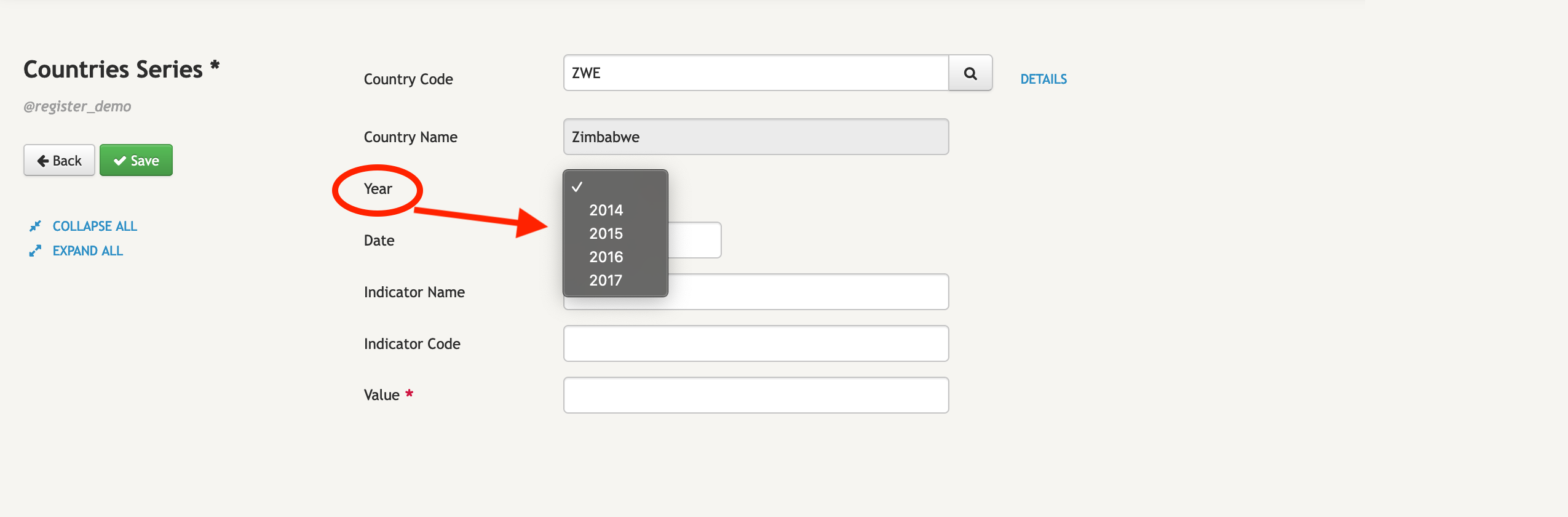
In case a line of an imported file has the value 2018 in the year field, that line will not be imported.
# Importing fields with dates
Data records are only imported by the CoB platform if their value is formatted as an Excel date.
An example of this is the date field:

In order to ensure a successful import, confirm the format of the column "date" in the file that will be imported. If the format of the column is not correct, the data will not be imported.
# Importing fields referencing other fields
For the import of a field referencing other fields to be successful, the data to be imported from an Excel file needs to be identical to the data in the definition field on the CoB platform where the reference is made.
In the example included below, the field Country code will base the information search on the Countries definition.

Since the data imported from the Excel file needs to be exactly the same as in Countries, any small change in letter case (i.e., from upper case to lower case or vice versa) will generate errors in the import process.
# Importing fields with numbers
Excel data records will only be imported if they only contain numbers.
Example: the field Value is a field used for storing numbers:
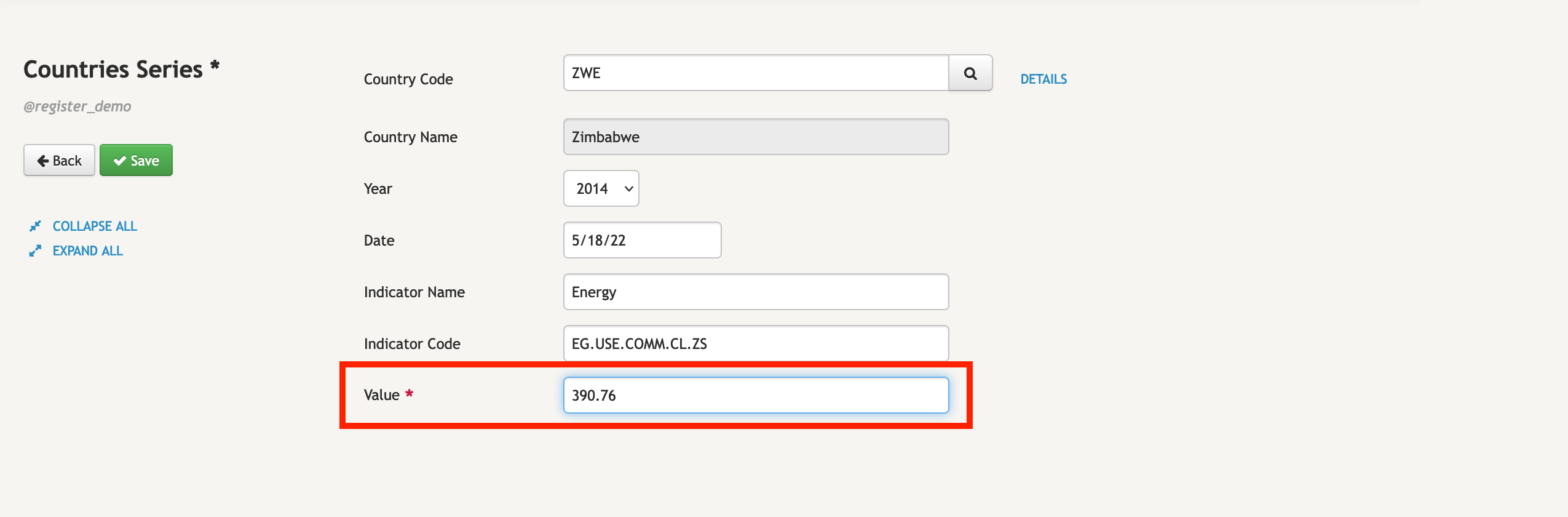
If the records contain non-numeric characters, the import of such data will be ignored.
# Importing mandatory fields
In the CoB platform the filling of a definition field is by default optional. A field can however be made mandatory.
When filling the record, the fields classified as mandatory - i.e., that are required - are marked with a red asterik - * -, as we can see in this image in the Value field:

During the import process, if a line corresponding to the mandatory field is not filled, the line is going to be ignored. It is thus important to confirm that all required fields have been filled.
